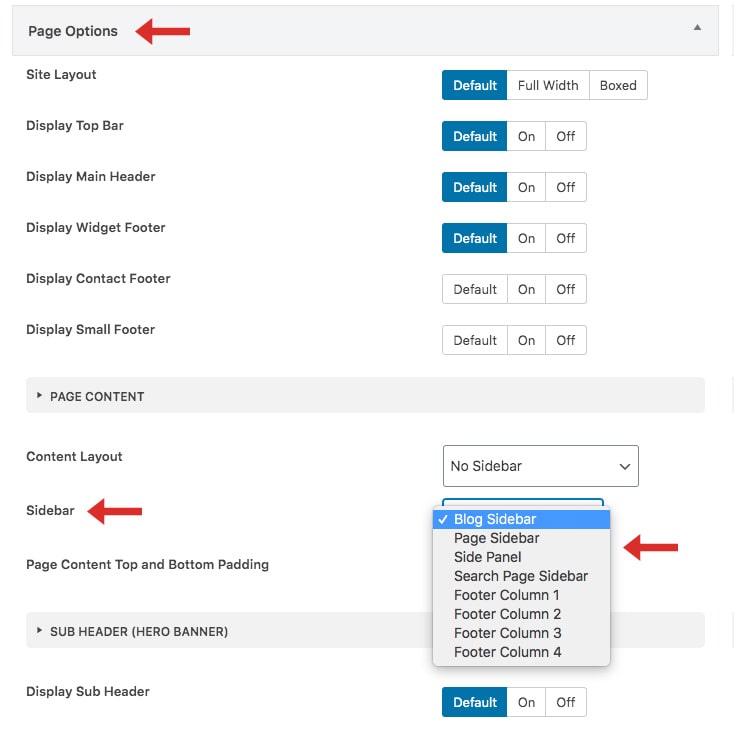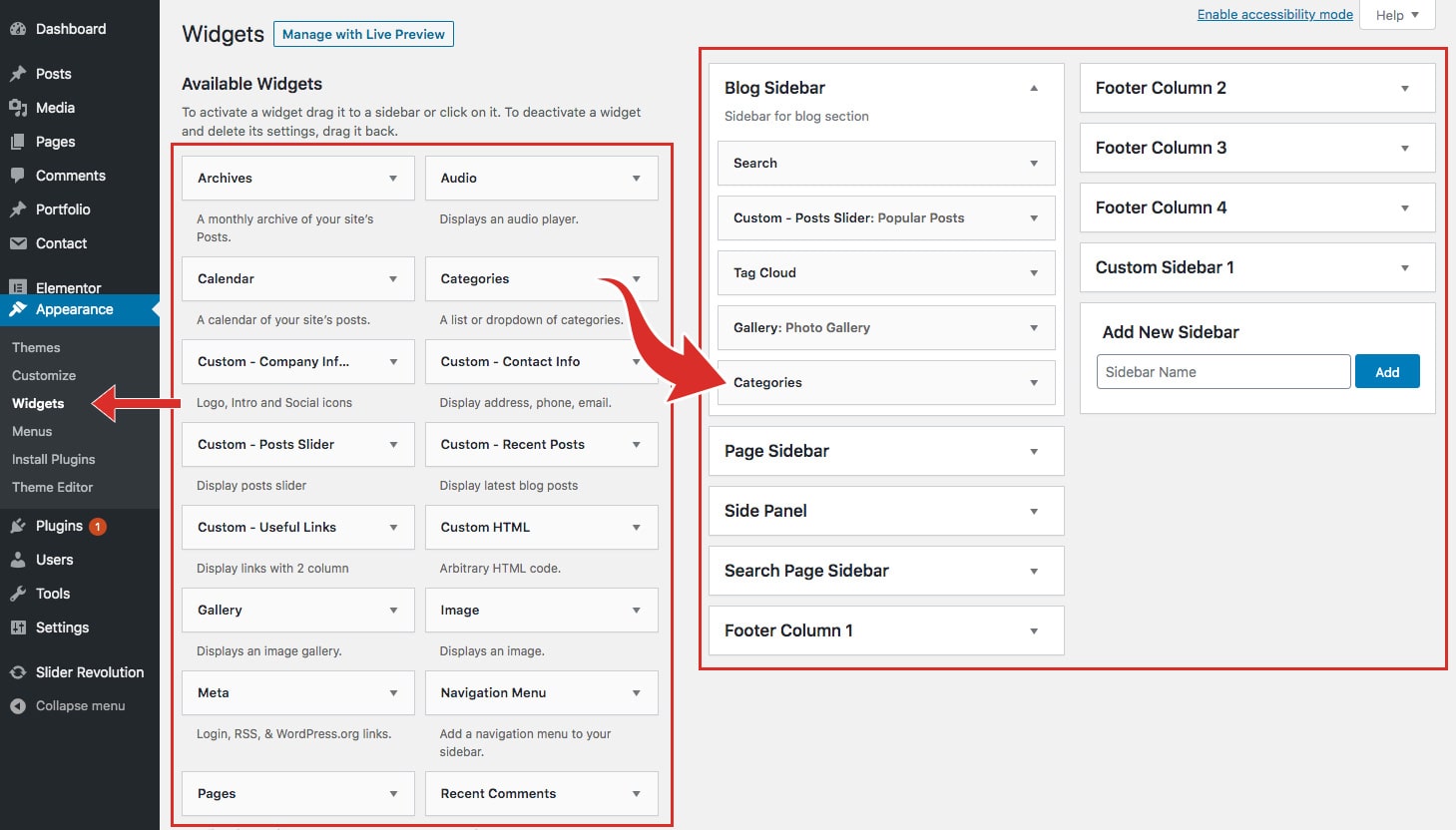Sidebar Settings
Sidebar Customizer Options
- Go to Dashboard > Appearance > Customize > Sidebar
- Edit sidebar text size, color, hover color, enable/disable sticky sidebar.
- Edit widget title size, color, border color, text transform.
- Click on Publish Button.
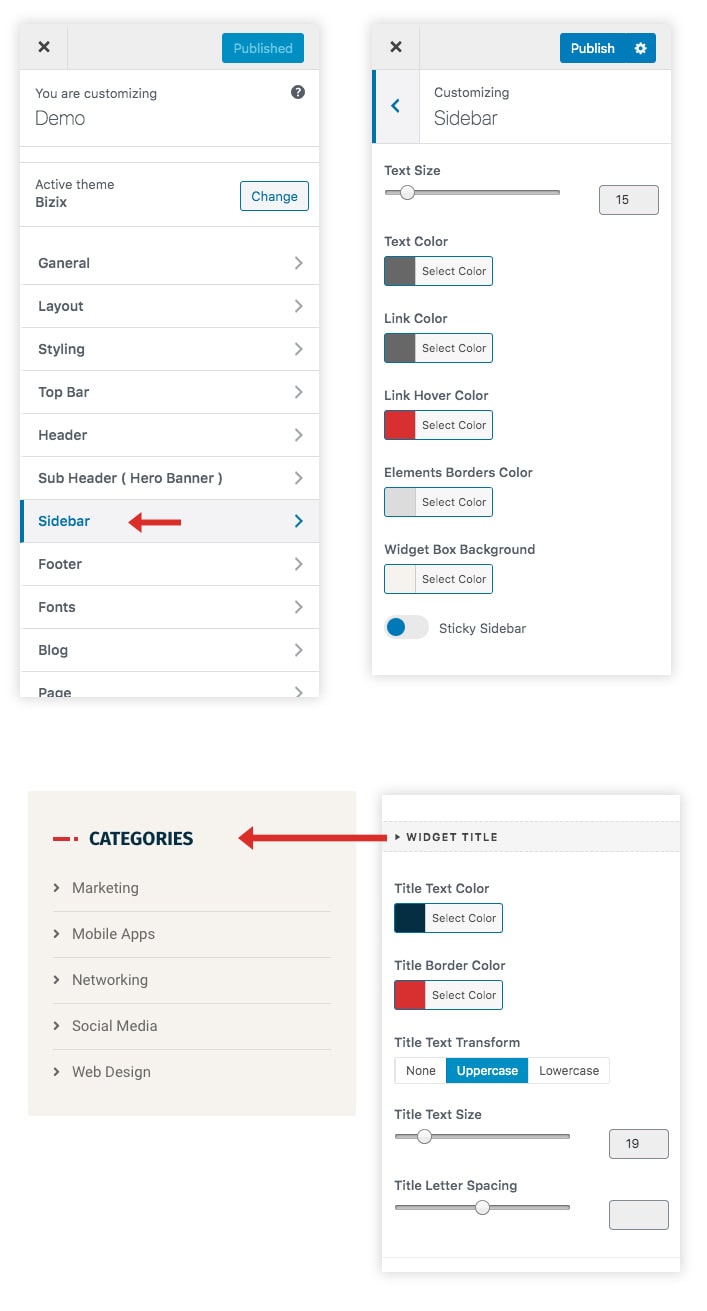
Add Widgets in Sidebar:
- Go to the Dashboard > Appearance > Widgets tab to access the list of widgets and widget areas. The left hand side shows all the widgets you can use. The right hand side shows all the different widget areas you can add widgets to.
- Drag-and-Drop the Widgets on the left side to the desired Widget Area on the right side of the page.
- To rearrange widgets in a widget area, just drag and drop the widgets into the order you’d like.
- Once done, click on the ‘Save’ button.
Add/Edit Sidebar
To add a sidebar to page simply go to Pages > Edit page you want to modify, at the bottom of the page find "Page Options" metabox > Page Content > Sidebar and select a sidebar you want to associate with this page. Click on Update button in top right corner, this will save changes to the page.