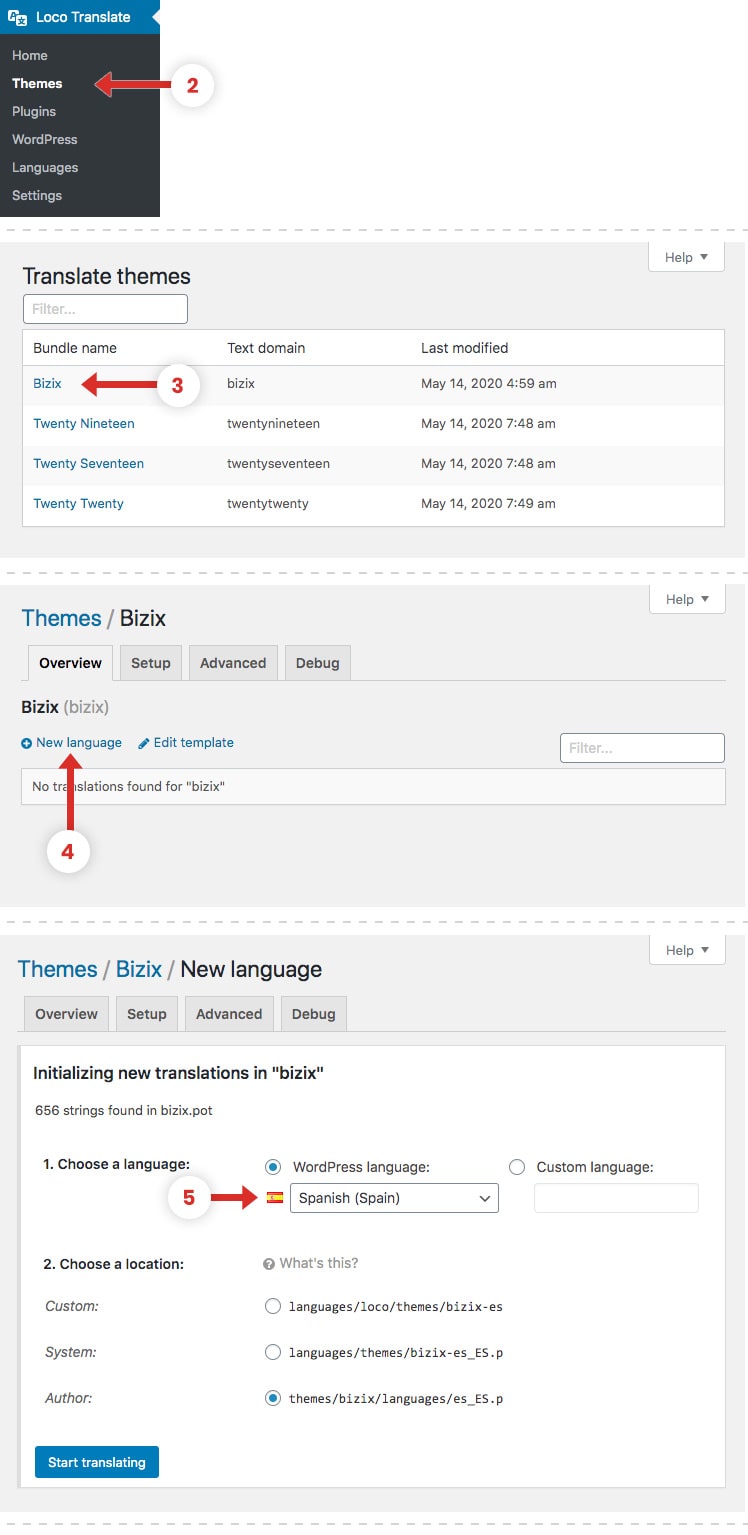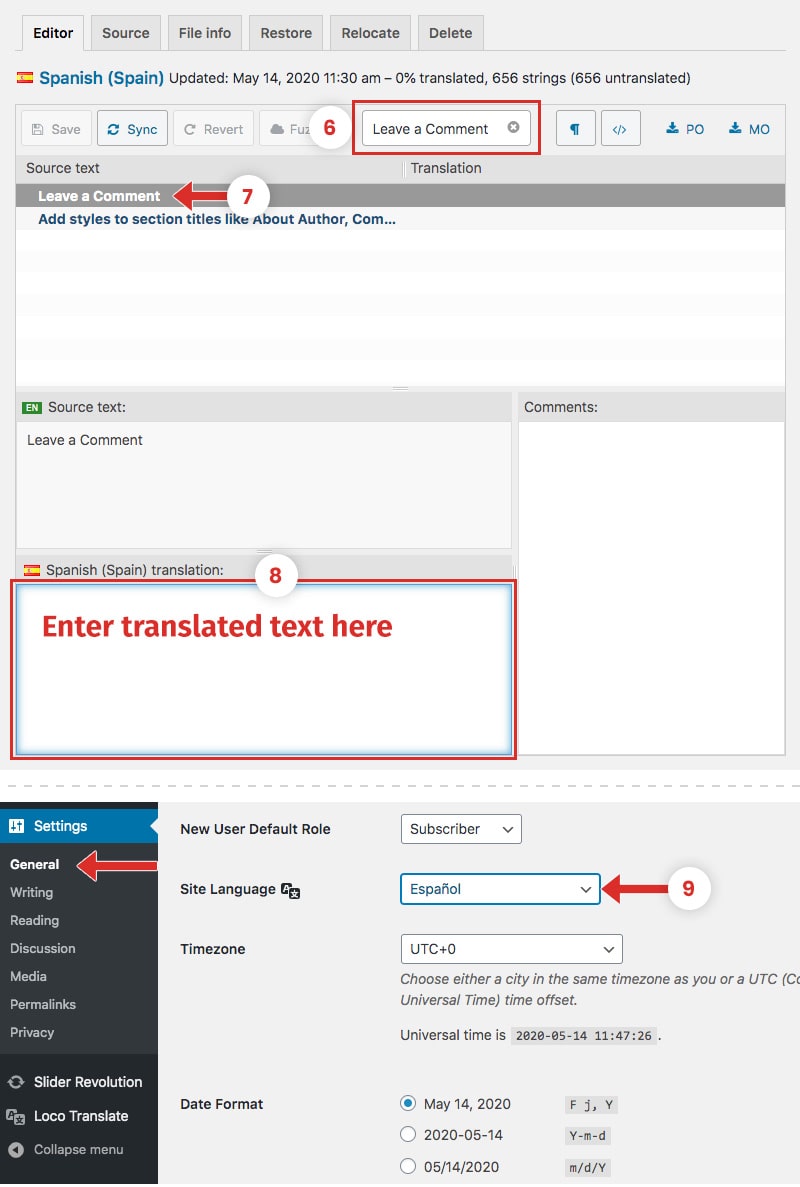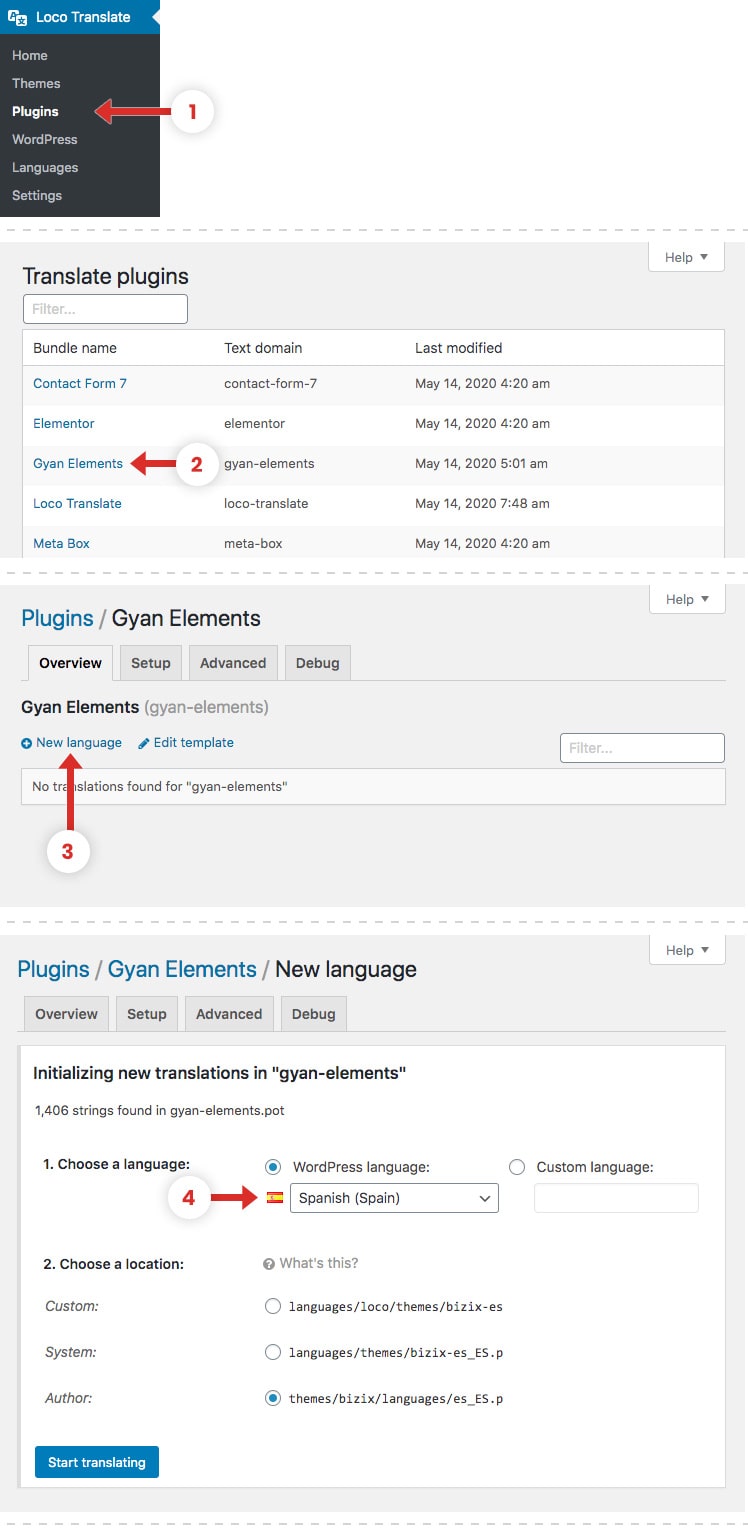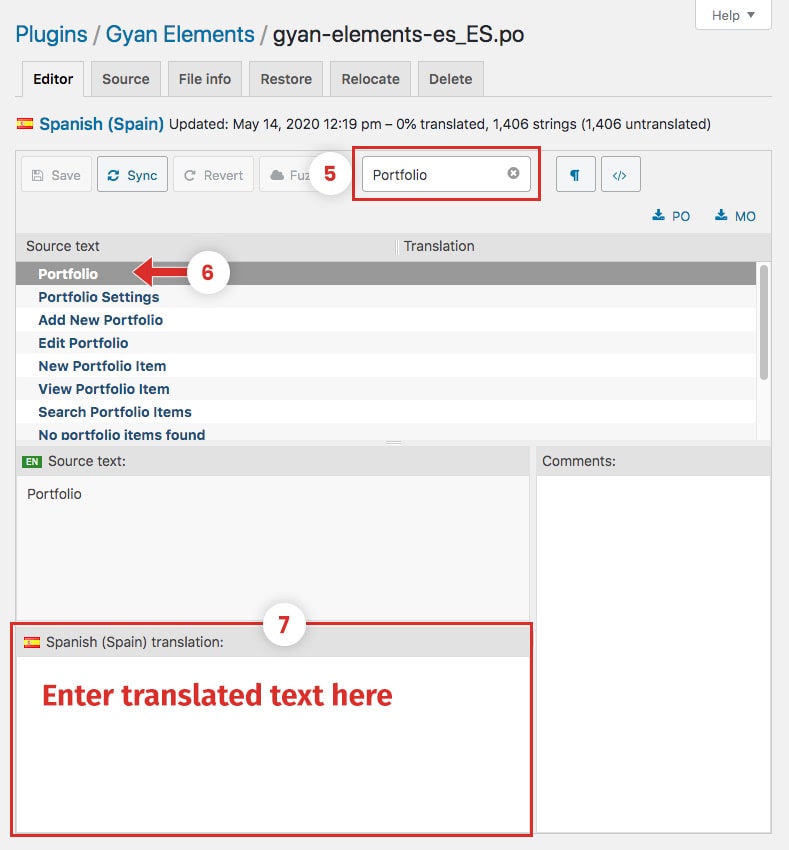Translate with Loco Translate
Translating Bizix with Loco Translate
- Install and activate the plugin Loco Translate
- Go to Dashboard > Loco Translate > Themes to access the main translation page of the plugin.
- Click on “Bizix” in translation theme page.
- Next click on the New language link.
- Select language you want to translate to ex. Spanish from the dropdown menu then click on Start translating button.
- Use the Filter box at the top of the page to search for your desired term.
- After you find the term click on it to select and it will be shown inside the Source Text box.
- Add the translation for that term on the Spanish Translation box under the Source Text once you finished translating click on Save button.
- Go to Dashboard > Settings > General change the Site Language to Spanish and Save Changes.
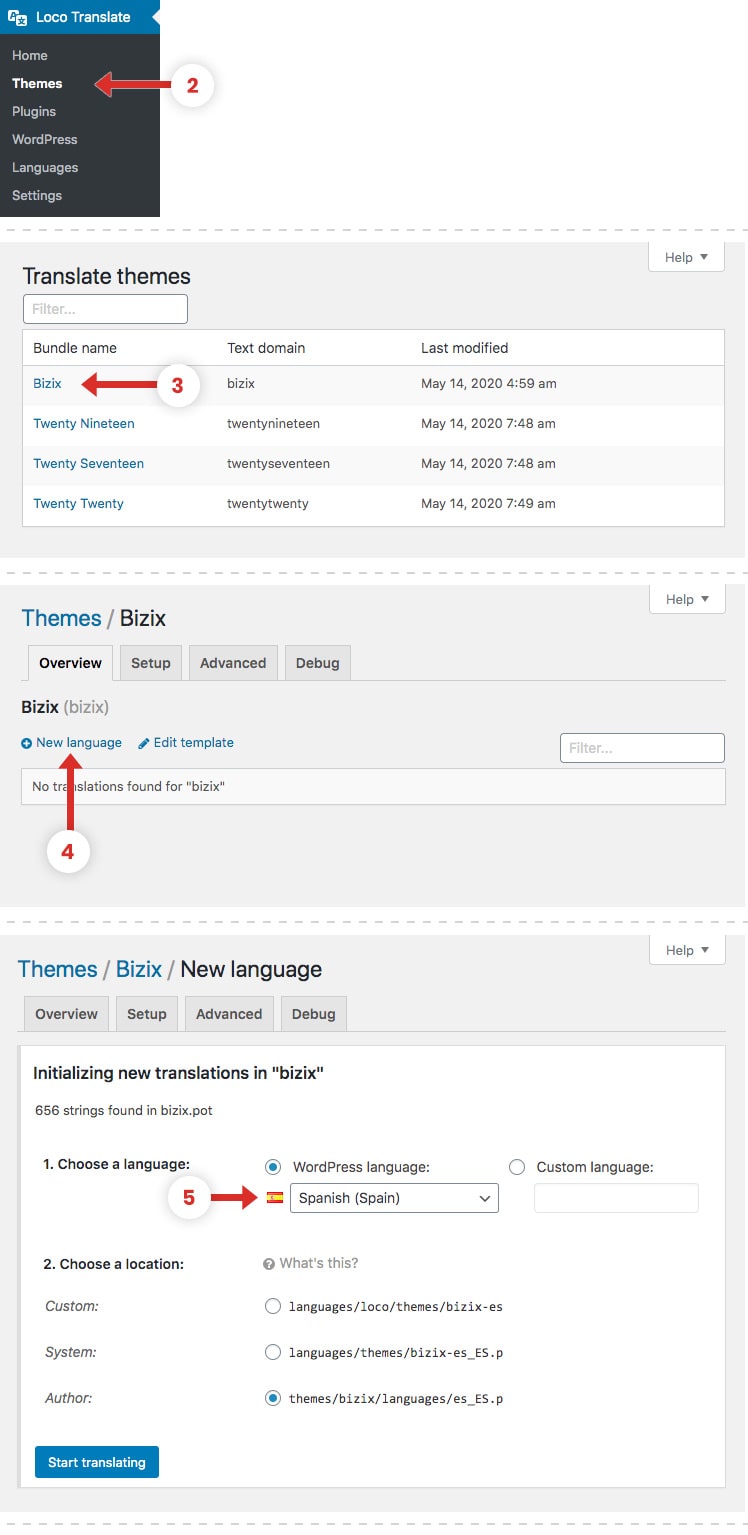
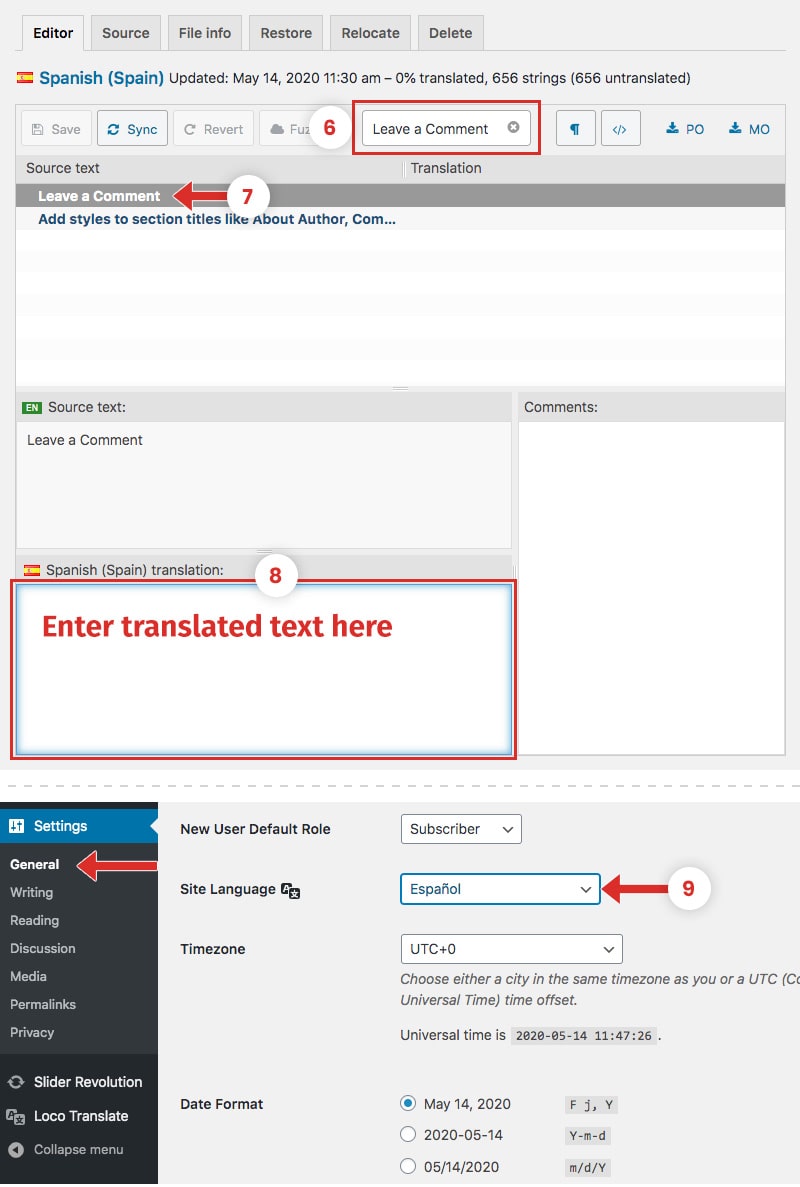
Translating Gyan Elements with Loco Translate
- Go to Dashboard > Loco Translate > Plugins to access the main translation page of the plugin.
- Select “Gyan Elements” in translation plugin page.
- Next click on the New language link.
- Select language you want to translate to ex. Spanish from the dropdown menu then click on Start translating button.
- Use the Filter box at the top of the page to search for your desired term.
- After you find the term click on it to select and it will be shown inside the Source Text box.
- Add the translation for that term on the Spanish Translation box under the Source Text once you finished translating click on Save button.
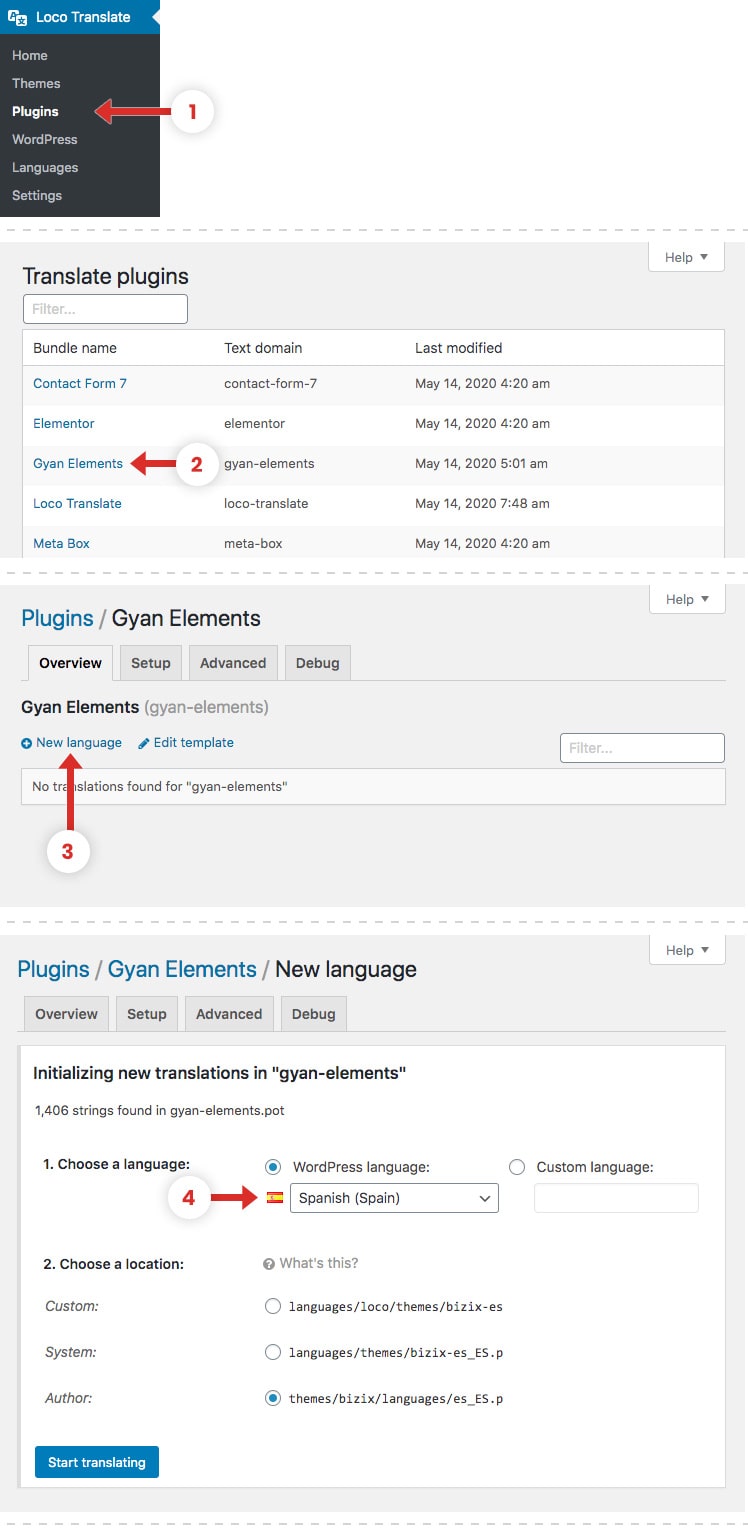
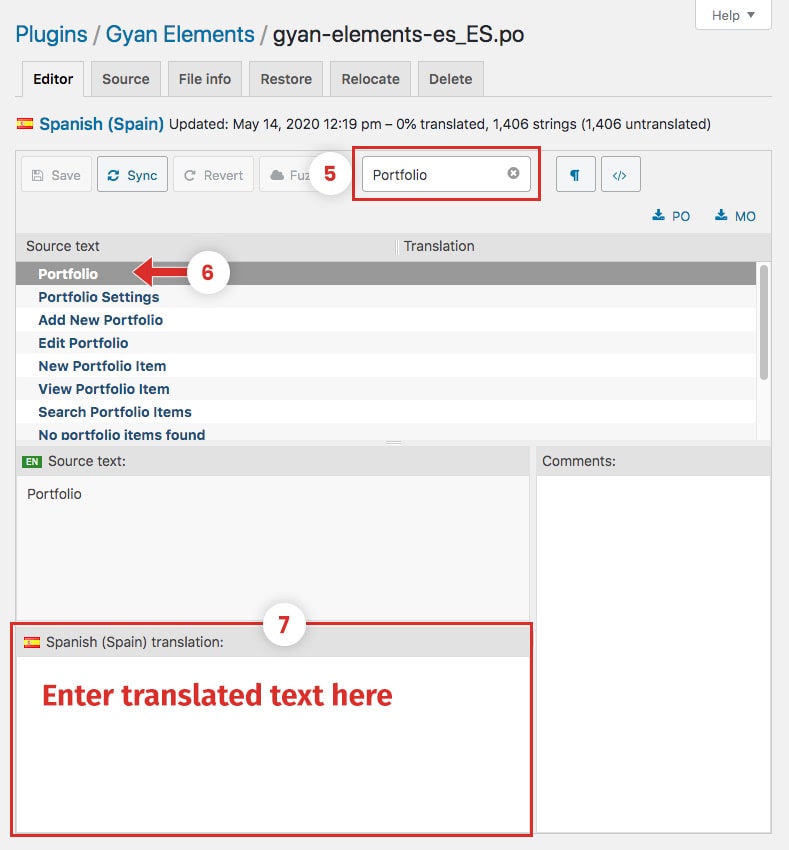
Language File Location
- Theme Language File:
../wp-content/themes/bizix/languages/ - Plugin Language File:
../wp-content/plugins/gyan-elements/languages/